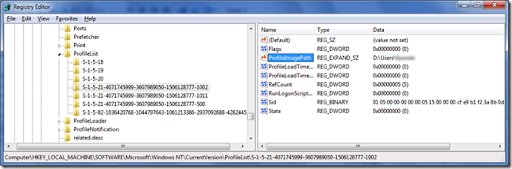There is no user friendly way to move your C:\Users folder to D:\ but the user unfriendly way to do it is not too hard (it was a little hard to discover, I learned how to do this when I decided that I wanted to have C:\Winnt\Profiles dir at a different location, after I lost most of my data when my main disk failed, back when Windows NT 4.0 was the latest and greatest OS from Microsoft)
Basically, after you installed Windows (this instructions are for Windows 7 but the general approach is valid since Windows NT 4.0) you have to:
- Login with “WhatEverIsYourUserName” account.
- Run the Command Prompt (cmd.exe) as an Administrator
- Copy the C:\Users\ folder to D:\Users using Robocopy
robocopy C:\Users D:\Users /E /COPYALL /R:0 /Z /XJ
- Open regedit and modify the ProfileList entry so that it looks like this:
- Create a new (Administrator) Windows account that you will use to test the configuration change
- Restart
- Login with the “Test” Windows account
- Delete C:\Users
- See that the Start menu still works (if you made a mistake, your Start menu is now empty)
- Delete the registry Key for your “WhatEverIsYourUserName” account (if you still want to use it). (The registry Key is the yellow folder with the S-1-5… name that contains the value ProfileImagePath that points your now obsolete C:\ folder, remember, you have to delete the whole folder/key, not just the ProfileImagePath value):
![[image[23].png]](https://blogger.googleusercontent.com/img/b/R29vZ2xl/AVvXsEiiavDfYEavLx6h4TlNcoDrg-Uk6D-sSCir5_0HApgn4pjTEunQSF_tp1FwuBx4oBfeO6sxE7t61s-N5PuFPeUr_cHDN4-Tzwp0U0uTj-mGp2W3Er4PfhUdU-mSnDBuh9VJtFMzEA/s1600-rw/image%5B23%5D.png)
- Log out
- Now log in with your “WhatEverIsYourUserName” account
- If you take a look at the registry now, it will look like this (The value in ProfileImagePath now starts with “D:\” instead of “C:\”):
- Now you can delete the test account.
And that is it, now the users accounts live in D:\Users\